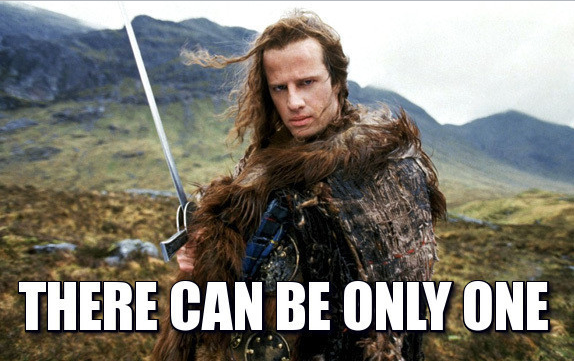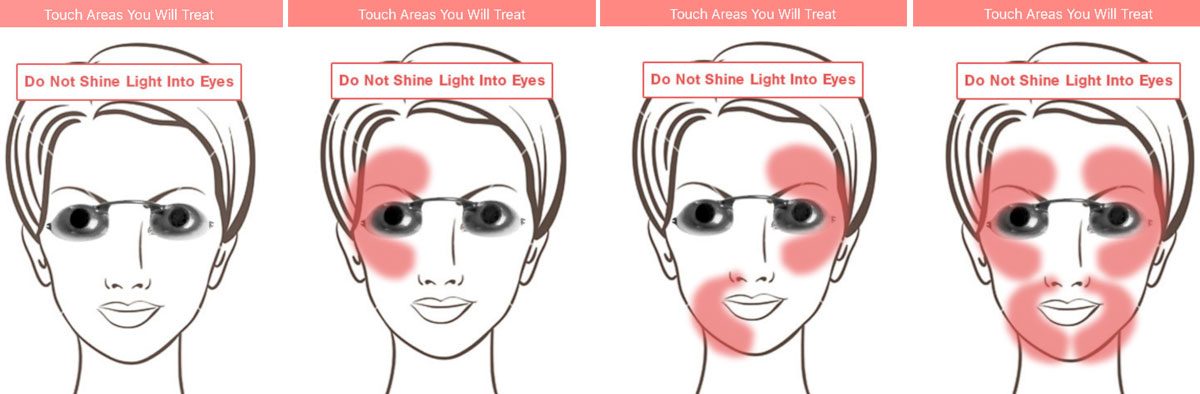My company hired a marketing firm that is starting our Constant Contact campaigns amongst other things. We want to track conversions and at this point we don’t need anything too fancy. Between that, Facebook ads/posts, Google Analytics and our affiliates, there’s a lot of pixels, JavaScript and php functions that need to be added to our system. It’s a bit overwhelming and each has its own installation instructions/methods.
Right now, we just want to see conversions. We want to know what source provide how many purchases and at what value.
I searched for some quick methods and plugins that might help but again, too much complicated setup for simple conversion tracking. So I built a thing.
Quick Tracking Conversions for WooCommerce
I envisioned a super simple system where you can take on a code to the end of a link and all visits to your site with that code would be tracked and recorded when converted. I wanted to start with simply recorded full, purchase conversions.
I didn’t want to have to setup a campaign with a code and details in an admin before generating links. I want to just tell our marketing person put something like ?tracking_code=MyEmailCampaign on the end of all links in a Constant Contact.
So I built a plugin. It’s light weight, secure and solid. It does it’s job and it does it right. You add whatever campaign code you want to links for Facebook, Email blasts, affiliates or anything at all that you want to track conversions from a link. Here’s an example link that could be in an email:
https://example.com/product/t-shirts?qtc_woo_tracking_code=Oct2016-email-blast
After the email goes out and orders come in I can simply go to the admin page of the plugin, type in Oct2016-email-blast and submit the form. It will show me number of conversions and total money generated so far.
How It Works
The plugin checks for $_GET[‘qtc_woo_tracking_code’] and sets its value in a cookie. If the user converts it adds a post_meta to the order for that tracking code.
This allows me to pull all details of every order made. We can get products purchases, shipping methods, totals, taxes and everything.
Here’s the repo if you want to check it out. It’s simple right now and has Google Analytics Enhanced Ecommerce option you can enable as well. There’s room to add all sorts of conversions such as product viewing, add to cart and so on. This plugin will grow.
https://github.com/ChrisFlannagan/woo-flanny-conversion-tracker